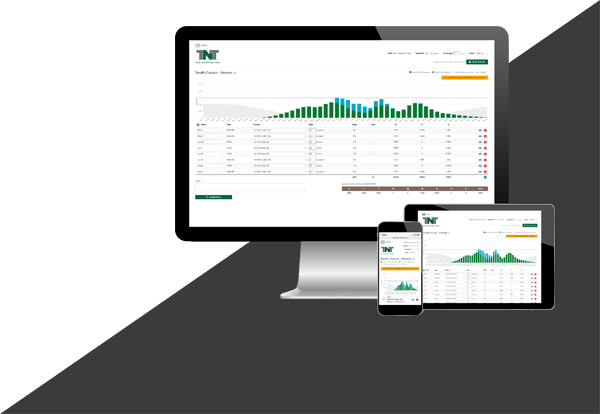Spring 2022 Updates (3.7.21)
This release includes a number of updates and performance enhancements, including:
- Scenario templates
- Guided tour experience and hints for new users
- Access to expanded product detail
- Replication feature
- Scenario summary feature
- New products
Scenario Templates
These pre-populated scenarios make it easier to build season-long programs of your own, beginning with our recommendations. Scenario templates can be located on your Dashboard screen, directly below the list of your existing scenarios.
Get started by pressing the Clone This button on the scenario of your choice.
Once you've opened a particiular template, you are free to make any desired changes (scenario name, products, rates, etc.). Once saved, this new scenario will appear in your My Scenarios list.
Guided Tour
As a first-time user, you shouldn't be left to figure things out on your own. That's why we added a guided tour, deisgned to introduce you to the TNT and get you comfortable with the way things work.
Tours for first-time users are designed to walk through both the Dashboard and Scenario Build screens. Once completed, the Scenario Build screen tour can be accessed again at any time with the View Tour button.
Once your My Scenarios table has been populated on your Dashboard, you'll also have the ability to access hints by toggling the Show Hints checkbox.
These hints, identified by pink circles, are designed to help you navigate the Dashboard screen.
Expanded Product Detail
While building a scenario, press the blue Info button to access expanded product details like product code, SGN size, packaging, and links to labels and SDS documents.
Replication
Use the Replication button to save time on duplicate applications occurring in regular intervals.
To implement, simply choose the number of applications and the interval.
Scenario Summary
Once you've build your scenario, the Summary provides product codes and quantities for all products involved, making it easy to start conversations with colleagues, Territory Manager from The Andersons, or your Distributor Sales Representative.
Questions?
For questions on these updates or any aspect of the TNT, please contact us.
Spring 2021 Updates (3.8.21)
This update includes the ability to carryover nutrients from year to year, along with various improvements and performance enhancements. See additional details below.
Dashboard Enhancements
- Use the search box to quickly navigate between scenarios
- Switch between pages using the navigation found below the scenarios list
Updated Color Scheme
The old color scheme utilized two shades of green, dark green (granular-applied nitrogen release) and light green (foliar-applied nitrogen release), along with a dark blue used to represent the cold impact based on the selected climate zone.

The new color scheme is designed to simplify things, utilizing green for granular-applied nitrogen release, blue for foliar-applied nitrogen release, and a neutral gray for cold impact based on the climate zone selected.

Addition of Carryover Function
The TNT has historically been configured to allow for the planning of a single calendar year's nutritional program. With the addition of the carryover function, the tool now allows nutrition to be rolled into the following year's plan, providing a smoother transition and a more accurate illustration of nitrogen release from the prior year's program to the beginning of the program for the new year.
How does carryover work?
An early-December application of Contec DG 18-9-18 at 3.0 lbs./1000 ft2 in a warmer climate zone (one with no cold impact) would provide more than four months of nitrogen release, represented by the green bars on the release curve visual. Given the timing of the application, however, there would only be a few weeks of nitrogen release represented on the right edge of the current year's release curve. The remaining release that extends beyond the end of the current year is the carryover, which can now be captured in the following year's plan.
How will I know if my scenario produces carryover?
The first hint that carryover has been produced is the appearance of a gold box just above the release curve. This alert also quantifies the amount of carryover being produced.

How can I tell which of my scenarios produce carryover?
The Dashboard screen now includes a Produces Carryover column. A gold dot indicates any scenario that produces carryover.
How do I utilize carryover at the beginning of a new scenario?
- On the Dashboard screen, click the arrow next to a scenario's name to open the action menu.
- If a scenario has produced carryover, there will be an option reading "Replicate w/ Carryover".
- Selecting this option will begin a replicated version of the chosen scenario, with the carryover in place (represented by gold bars on the release curve) at the beginning of the year.
- Below the release curve, the carryover is represented as an application without a specific date attached.
- Use the blue eye icon to toggle carryover on and off.
- With carryover shown, use the blue eye icon on other early-season applications to gauge carryover's impact and make any necessary adjustments.
Questions?
For questions on these updates or any aspect of the TNT, please contact us.
This tool is designed to provide a model for nutrient release over time. Factors like soil health and moisture are not taken into consideration. The Andersons is not responsible for improper product combinations, timing, rates, or application strategies. Always read and follow label directions.
©2025 The Andersons, Inc. All rights reserved.
The Andersons logo, TNT logo, and Turf Nutrition Tool are registered trademarks of The Andersons, Inc.